January 25, 2009 by Vincent
Turn Off Screen Without Closing Lid
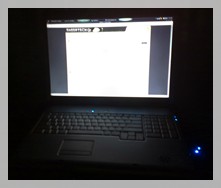 (Windows only): Turning off the computer screen can be as easy as a button press for desktop computers, but most laptops do not come with a button or even a shortcut key to do just that. If that is the case, you can either configure your laptop to turn off the display after x minutes, or simply close your laptop lid.
(Windows only): Turning off the computer screen can be as easy as a button press for desktop computers, but most laptops do not come with a button or even a shortcut key to do just that. If that is the case, you can either configure your laptop to turn off the display after x minutes, or simply close your laptop lid.
Both of the ways are not too practical. You won’t want to have your laptop to turn off the screen half way watching a movie, nor you would want the display to stay on while you are off for lunch. I am unsure if having the lid closed while the laptop is still on will overheat it, but why take the risk when you can simply set up a shortcut key to turn off the screen whenever you want?
Download “Turn Off LCD”
Tairmur Asad (of Redmond Pie) who had the same difficulty wrote a small 85kb application to solve the problem. No installation required to get it work. Just double-click on “Turn Off LCD.exe” and poof, the display is out. Works like a charm on my Windows Vista, would work on Windows XP too if Microsoft .NET Framework 2.0 is installed beforehand.
![]() [Download Turn Off LCD.exe / Turn Off LCD.zip] (mirror)
[Download Turn Off LCD.exe / Turn Off LCD.zip] (mirror)
Create shortcut key
1. Right-click on Turn Off LCD.exe → select Create Shortcut
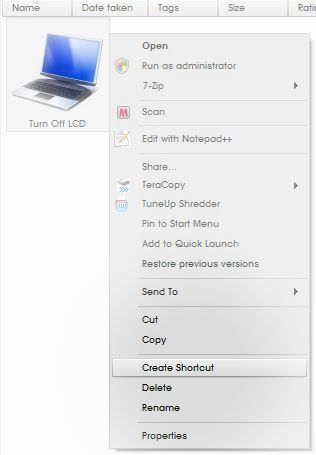
2. Right-click on the shortcut you’ve just created → select Properties → Specify the shortcut key you want to use in the Shortcut key field.
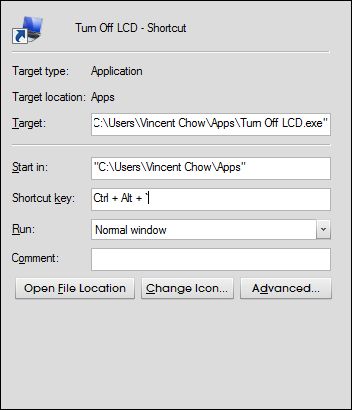
After creating the shortcut key, you can turn off your LCD screen anytime you want by pressing the combination keys you’ve previously specified.
P.s. In my case, I have to log off and log on again into my Windows before the shortcut key starts working.
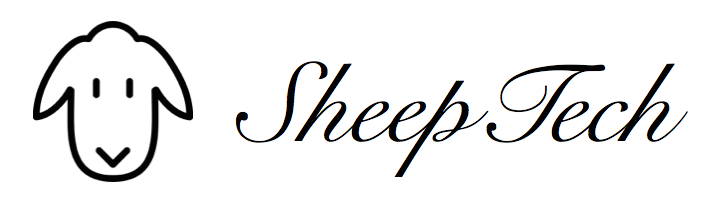
Syahid A. - January 25, 2009 @ 8:50 pm
cool find man but i prefer to close the lid! 😀
Vincent - January 25, 2009 @ 10:14 pm
I don’t like closing the lid, because it’s troublesome (yes, I’m lazy). I gotta reopen the lid whenever I want to resume my work.
Jaypee - January 30, 2009 @ 12:22 am
Personally, I don’t need this but I’m sure someone would definitely find this useful. Like Syahid, I prefer to close the lid and when I don’t use my laptop I just put it to sleep. 🙂
Vincent - January 30, 2009 @ 3:08 am
Well, I use this only once so far, when I’m downloading Windows 7. Turn off screen while I’m off to do something else, then be back to check every now and then, and turn off screen again after checking.
I put my laptop to sleep too when I’m not using it, and shut it down when I go to bed.
bi a op - August 24, 2009 @ 5:03 am
Thanks. Everytime my parents come up to my room I just do CTRL + SHIFT + Z, and jump onto my bed. I can play overneight whenever I want to without worries. THANKS ALOT 🙂
aibo78 - September 8, 2009 @ 2:54 am
Another tool that doesn’t need .NET framework is TurnOffScreen http://sites.google.com/site/turnoffscreen/
KoRN - February 5, 2010 @ 11:40 am
Thank you so much. I really love this simple app. It makes my life so easy now and saves me wasting energy.
I use this when I’m downloading a big file and I don’t have the time to wait till it’s done, I just use this program leave it downloading and come back to see if it’s done.
back then I would close the lid and the internet would stop. I would come back just to see that the file I was downloading had been stopped. That prevented me from downloading big files because I knew I wouldnt have the time to wait.
Again thanks a million times.
Dewald - October 5, 2010 @ 9:25 pm
Works a dream! Thanks!
(For some reason my Chinese version of Windows 7 on a mini Dell just doesn’t want to switch off the screen when listening to music streaming).
FAWAD ZIA - November 8, 2010 @ 6:32 am
Its really wonderful application but what should be done when listening to songs as screen will be turned on again and again when forwarding or pausing the songs. As these options buttons are given outside of my laptop.
Please help me finding the answer of this query.
illuminati2000 - December 14, 2010 @ 11:17 am
Thanks, for the util and the tutorial, i need this.
Anshul Sharma - December 26, 2010 @ 1:14 am
Thanks , its gonna help me in my collage when i will be downloading stuff in class
Jessie@small lcd monitor - July 11, 2011 @ 8:50 pm
I think I will be needing this app as I always find my sleep asleep in front of my computer. This will absolutely help me save energy in a little way. Thanks.
Abhas - July 25, 2012 @ 9:27 am
Thanks a lot for this small software. Just so helpful for me and many (I guess). Again thanks for sharing this…