January 4, 2011 by Vincent
How-To: Backup Photos from Flickr to PC
![]() (Windows Only) The cloud is probably the best place to store your data. You can gain access to them easily on just any device with an internet connection even if your primary computer is stolen or damaged. But should you rely 100% on the cloud for your important files?
(Windows Only) The cloud is probably the best place to store your data. You can gain access to them easily on just any device with an internet connection even if your primary computer is stolen or damaged. But should you rely 100% on the cloud for your important files?
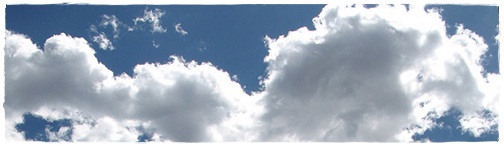
Probably not. The cloud is only reliable to a point where the company decides to sunset it. The fact that Flickr is owned by Yahoo! doesn’t help. They would probably not sunset one of their most valuable asset, but no one can say for sure.
You can never go wrong keeping a copy of all your Flickr photos offline, especially with the generous storage PCs come with these days.
Downloadr
We will be using Downloadr for this purpose. It’s a Windows-only photo downloader, completely free, and capable of downloading both public and private photos (after you have authorize it to do so).
How to backup
1. The first step is to authenticate Downloadr on your Flickr account. That would give permission to Downloadr to backup your private photos.
To do so, go to Extras > Authenticate.
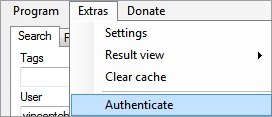
2. Your browser will now fetch the Flickr account link page. There will be two “Next” button. Click the right one.
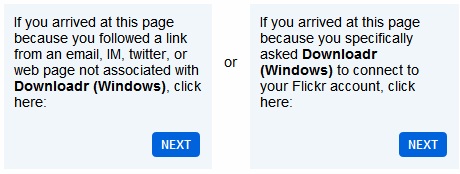
3. Go to Extras > Settings, check the “Try to get all photos” box.
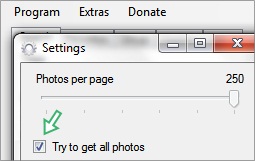
4. Enter your Flickr username (your display username, not the one on your URL) and click “Search“. Doing this will fetch all photos from your Flickr account. If it doesn’t, click on the “Search more” button.
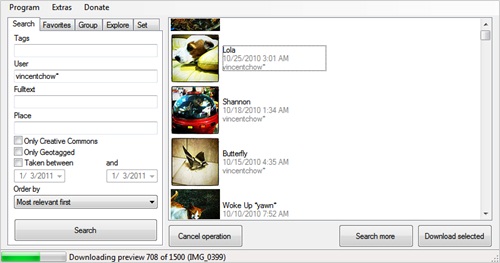
If you only wish to backup part of your Flickr photos, you can filter the result by date range, tags, fulltext, place, only Creative Commons or only Geotagged.
5. Once all your photos are fetched, hit Ctrl-A to select them all. All your photos will be highlighted after you have done so.
6. Click on the “Download selected” button.
There is no way to pause and resume your photo download. Keep your PC and connection on until the download is complete to avoid any interruption.
Otherwise you would have to manually repeat the steps above up to step 4, then manually select the remaining photos that are yet to be downloaded.
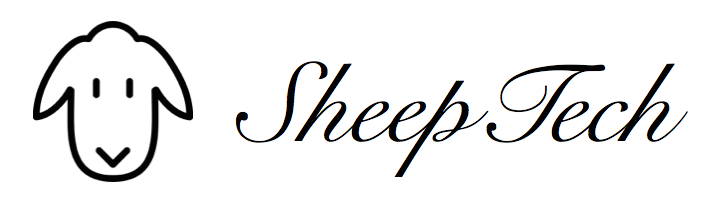
Sathish @ TechieMania - January 4, 2011 @ 2:26 pm
Hi There, thanks for sharing these tips with us. I haven’t tried these method before, all I do is just drag and drop the picture from Flickr.
Sathish
Vincent - January 4, 2011 @ 2:45 pm
Hi Sathish, drag and drop would work if you are not downloading many photos. However if you have a Pro account and have boatloads of photos, you would want to automate that process.
My Flickr backup folder comes close to 5GB. Have to leave my laptop on overnight to complete the download, thanks to my slow ISP.
Vuong - January 4, 2011 @ 5:35 pm
Nice tips. I now realize that this article is a kind of good hub for long time. Thanks Vincent. Quality is always better than quantity.
Vincent - January 4, 2011 @ 9:49 pm
How-to articles are generally more popular, will receive some long tail keyword traffic even if it can’t compete with established page with similar content.
If you have both quantity and quality, your blog will fly. But no one will have enough time for that unless you have multiple authors on your blog.