February 18, 2008 by Vincent
Remove All Hyperlinks in Microsoft Word [2 Steps]
There are times when I am having a project and it requires me to look for resources from the internet. Most of the time, I will look up on Wikipedia, and it troubles me so much when I copy and paste an article that is full of links to Microsoft Word.

Instead of removing those links one by one, you can try this method, which only consist of two steps, but will remove all links in one go.
- Press Ctrl+A, which will highlight the entire text
- Press Ctrl+Shift+F9 (OR Ctrl+6), and you will see all links disappearing within seconds
*For Mac, try Command + 6
This method is working on my Microsoft Word 2003, MS Word 2007(thanks Shivshanker) and Word 2008 for Mac (thanks Kris), but I have not tested it on other versions.
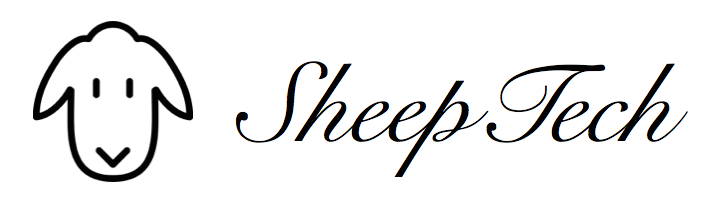
Kris Soret - October 16, 2008 @ 9:52 pm
Works in Word 2008 for Mac with Command-Shift-F9, great tip, thanks.
AP - December 24, 2009 @ 7:30 am
Yes, thank you!
jb - January 7, 2010 @ 2:06 pm
this is exactly what I want to do in Word 08 for Mac, but it’s not working!
“apple”-shift-F9???
am I missing a step?
Colin - February 1, 2011 @ 2:45 pm
@jb, That worked. THANK YOU so much.
Logan - March 28, 2011 @ 2:27 am
@Kris Soret,
Bless your heart!
I’ve been wasting so much time doing one link at a time.
THANK YOU!
Shivshanker Cheral - December 4, 2008 @ 8:27 pm
I Tested in MS 2007
It works!
j - September 2, 2009 @ 6:46 am
I had to use Command+6 for word on my mac
Sarah - September 12, 2009 @ 12:02 pm
Me too, command A then command 6. Turned over 100 hyperlinks into plain text (much better than doing them all one by one! :S )
danielle Raine - January 28, 2010 @ 12:09 am
Thanks! That was so helpful. Saved me hours of formatting. You’re a star!
Anthony - January 2, 2011 @ 10:23 pm
@j,
i had to use command+6 for word 2008 for Mac. Worked, finally. thanks!
jesknight - May 22, 2011 @ 8:02 pm
THANK YOU SOOOO MUCH
i was driving myself insane!!! command+6 is my saviour!
Greg - October 7, 2009 @ 9:35 pm
Thanks so much! This worked great.
knk - August 11, 2011 @ 9:29 pm
thank you so much this is working very well
it helps me very well, thanks once again
Becky - November 18, 2009 @ 10:52 am
Holy hell thank you! A lot of people advise one to create a Macro! I’ve never created a macro before and didn’t want to try. I cannot believe how flippin’ easy this is!
Now if only there were a 2-step shortcut to remove all hyperlinks while composing an email message in “yahoo”…
Thanks again!!!
Mrme13 - December 13, 2009 @ 9:11 am
I want free microsoft office 2003!
Turtle Hunter - April 19, 2012 @ 3:06 am
@Mrme13, Okay, put your hands up in the air, hands up in the air, and sing, IIIIIIIIIIIIIIII, want free microsoft office 2003, if for some reason this dosen’t work, then go to your local thrift store, and pick one up for slightly more than free.
Nihalsayed - January 28, 2010 @ 1:07 am
Thanks so much! This worked great.
there My project is stop for hyperlinks
Thank so much
cp - March 27, 2010 @ 11:22 pm
it worked on my word 2008 for mac.. command+6 and then i didnt think it worked but i just had to turn all of the hyperlinks from blue to black font! thanks a lot!
vm - April 8, 2010 @ 10:52 pm
Worked great. Can’t tell you how annoying those hyper-links were (and now they’re gone)…+1
KS - April 13, 2010 @ 2:21 am
None of these are working for me. I am using a Mac Uni 2008 Word; copy, pasted info from Wikipedia, removed formatting. Hyperlinks still there. Did the cntrl shft F9. Nothing. Is the command +6 actually using the + sign? Hate to sound so ignorant, but none of these are working!!
Vincent - April 13, 2010 @ 7:31 am
Hello KS, if you have tried everything here then I can’t help much, since I don’t have a Mac. Sorry 🙁
Gomez - April 14, 2010 @ 7:25 am
Thankyou, Vincent.
Asian Nerd - April 30, 2010 @ 1:40 am
KS if you still want to know, you have to find “the apple” button on your mac.
Here is how to find it.
Look to the bottom left of your keyboard…
fn ctrl alt = after these three buttons it should be the “apple button”.
Hold down the apple button and press the number 6. It worked on my 2nd Gen. MacBook Pro.
Hope this helps.
Asian Nerd - April 30, 2010 @ 1:41 am
**fn ctrl alt = after these three buttons there should be an “apple buttonâ€.
Philip J - May 20, 2010 @ 7:24 am
Thank you SO much!! Worked perfectly in Word 2003.
RevDoc - July 27, 2010 @ 9:51 am
This is SO helpful. It has bugged me for years. Why doesn’t MS document this? Thanks!
jjames - August 10, 2010 @ 8:29 pm
Thank you. I’ve been taking the long route for a LONG time. Thanks again.
saket - August 19, 2010 @ 2:35 am
thanks lot dear….
Anonymous Coward - August 20, 2010 @ 3:04 pm
Do NOT do this if your document has any cross-references. It will eat them as well as web hyperlinks!
Anonymous Coward - August 20, 2010 @ 3:53 pm
It also turns out that it destroys table/figure captioning (captions just become text). This is thus a BAD idea on any document that is vaguely complicated. I’ve just spent the morning undoing the mess it made of my dissertation 🙁
ahsan - September 22, 2010 @ 2:49 am
tnxxx very much
EddS - November 10, 2010 @ 6:33 pm
Cracking discovery! This had annoyed me for ages, thanks for publishing!
Ghazanfar - November 15, 2010 @ 10:47 pm
Thanks, It works
Guest - November 19, 2010 @ 2:33 pm
Doesn’t work in Win XP Office 2010.
Yasumy - April 27, 2011 @ 10:33 pm
@Guest, works fine on Vista, Office 2010.
mac - November 20, 2010 @ 9:19 am
Thanks, it works!
Anthu - December 29, 2010 @ 4:01 pm
nice tanq very much
anna - February 18, 2011 @ 6:07 pm
i have a mac and command + 6 WORKED! YOU ARE A GENIUS! THANKS!!!!
karinova - February 23, 2011 @ 3:39 am
OMG, thanks so much for this!
Working on a doc with scores of links is a nightmare (“aargh, go AWAY, Safari!”). You’d think there’d be a way to turn links on and off globally… but I guess that’s waaay too much to ask of a company who can’t even put something as simple (and necessary) as “sidebar: ⌘-6 will save you from stroking out from frustration” into their own documentation. Jeez.
God, how I hate Microsoft.
tohnloc - March 27, 2011 @ 11:35 pm
Command + 6 works in Mac Office 11
Mary Woodsen - April 21, 2011 @ 3:21 am
I found I had to select ALL of the hyperlinks, not just some. I wanted to, so no prob. I know there’s a way to eliminate one at a time because I’ve done it — too long ago to remember how — but darned if I could find it in Word help for Mac.
Samantha - June 11, 2011 @ 3:33 am
Thank you so much! You are a lifesaver!
Mito - June 17, 2011 @ 12:59 am
Cmd+6 works on Word 2011. Thanks!
Netherland - June 22, 2011 @ 1:14 pm
Microsoft Office for Mac Home and Business 2011 – 1 PackMicrosoft Office for Mac Home and Business 2011 – 1 PackA quarter of what I do is to produce booklets (sometimes called “bookfold” by Microsoft). All Windows versions of Word since Word 2000 have had this simple capability, but Word for Mac never has. It seemed a no-brainer that Microsoft would fix this in Word 2011.
Kishore - July 3, 2011 @ 5:17 pm
THANK YOU so much.it helped me very much
David - July 8, 2011 @ 6:12 pm
Wow, thank you for this information! That just made my work go so much faster. Copying Bible text from word reference tools that contain links to their webpage has been a real pain!
Thank you for this one!
(PS- I use a Mac, so thanks for thinking of the Mac users!)
christy - July 21, 2011 @ 2:59 am
Thank you, thank you! I’m happy to remove links one at a time (Cmd + 6 works), so long as I can remove them. Now if I could figure out how to fix all the other BS that Word puts into my documents…
omaha - August 18, 2011 @ 9:38 am
Command + 6 works on Word Mac 2011. THANK YOU FOR THIS SHORTCUT!
kuba - October 21, 2011 @ 5:59 am
thank you thank you thank you
stew - November 3, 2011 @ 10:29 pm
A big thank you! I’ve been spending years deleting hyperlinks!
Like Omaha above, Command 6 works on Word Mac 2011!
Gene - November 22, 2011 @ 12:21 am
Thank you for this tip!
Andrew - January 9, 2012 @ 8:06 am
Ugh, no command + 6 does NOT work on Mac Word 2011. What the hell am I doing wrong?
Jenny - January 14, 2012 @ 10:37 pm
@Andrew, command + 6 is not working on Mac Word 2011 student! I’m feeling the same, what’s wrong??
Maybe anyone has an answer..
Mehrad - August 29, 2012 @ 4:16 am
Ctrl+6 perfectly worked on MS Word 2010. thnx
mel - December 4, 2012 @ 12:36 pm
Thank you so much! This helped a lot for microsoft word 2008 for macs.
Rudy - April 2, 2013 @ 4:28 am
Thank you!!! You have saved me a lot of time!!!!!
The Girl - April 5, 2013 @ 12:24 pm
You just saved me YEARS of my life!!!!! I love you!
The Girl - April 5, 2013 @ 12:34 pm
***By the way, I have a 2011 MacBook Pro (with i5 processor), and Microsoft Word For Mac 2011 (in case anyone else is wondering if this will work for them). I know this sounds so obvious to most people, but to those having extra trouble with this, make sure you are highlighting the document (at least the part with the hyperlinks), before you press the buttons. Also, do not actually press the + button. 😉
Tanja - March 31, 2015 @ 9:38 pm
Very informative article, i’m regular reader of your website.
I noticed that your website is outranked by many other blogs in google’s search results.
You deserve to be in top10. I know what can help you, search in google for:
Omond’s tips outsource the work
guidance - December 29, 2015 @ 8:00 pm
In Great Britain, the friends of the realm are hereditary counselor of
the crown.
MacJanet - February 28, 2019 @ 6:40 am
Thanks heaps for Command + 6 in Word for Mac 2011. Works a treat. You’ve made my day. 🙂